| Build-A-Board: The Next Generation of Onscreen Keyboards; Version 2.20 Release 7; User's Guide | ||
|---|---|---|
| Prev | Chapter 3. Build-A-Board Operation | Next |
The Project Selection is the default window shown when not working on an actual project (when the Builder is started). There are 2 fixed entries - New Project (Default Size) and New Project (Set Board Size). Then all other existing projects in the current SOURCE folder location (see Global Settings) are shown. If managed and native to the Builder, an thumbnail image will be displayed of the Board in the listed project, along with width/height of the board.
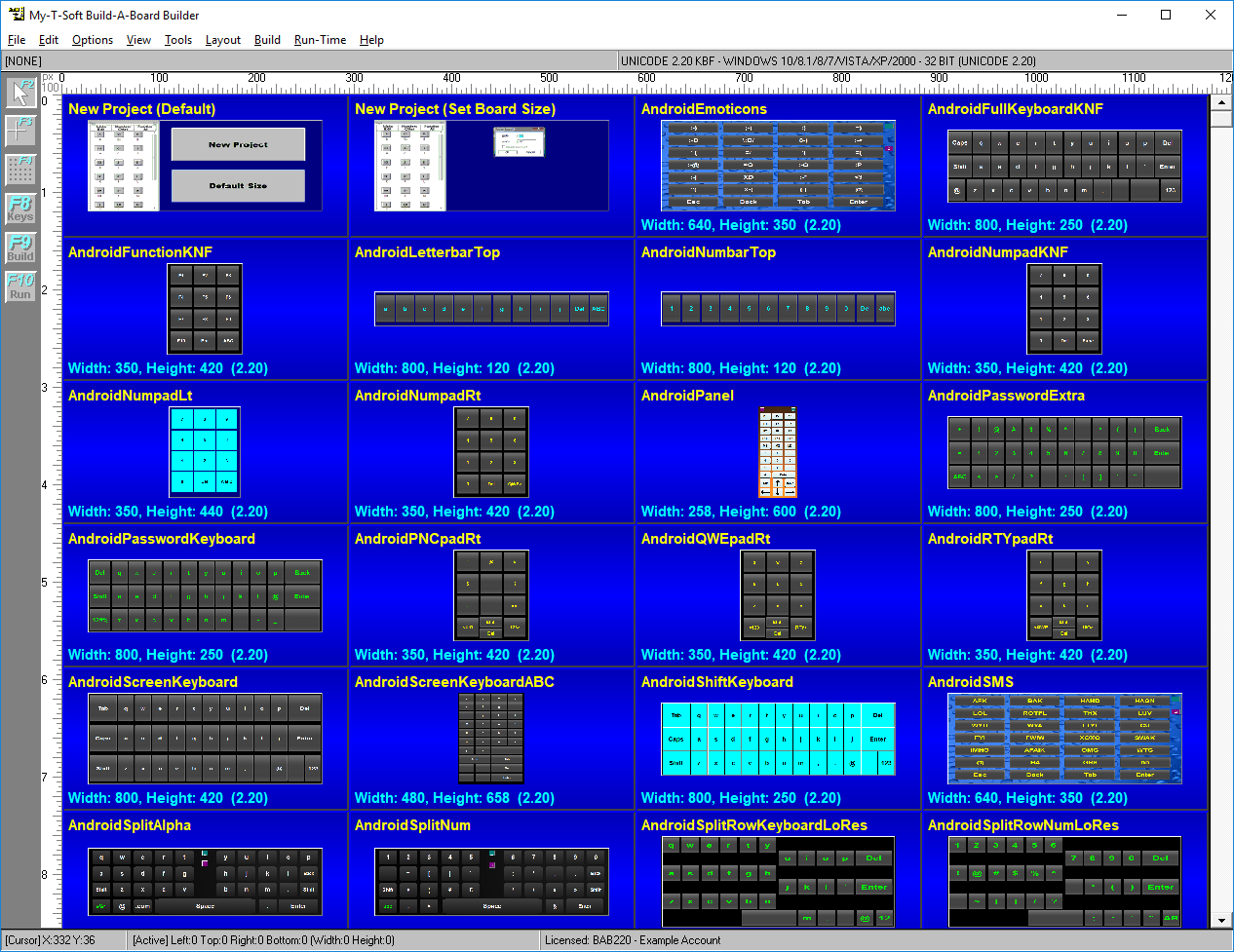
The mouse is used to select your project choice. Left-Click to select and open a particular project. You can scroll up or down with the right-hand scroll bar, or use Home/End, PgUp/PgDn. You can also right-click on a project, and access a context menu with several options.
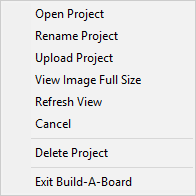
You can Open Project, View Image Full Size, Refresh View, Cancel, Delete Project, or Exit Build-A-Board.
Open Project - this opens the project for editing (same as a mouse left click).
Rename Project - this opens a dialog where you can enter a new name for the project.
Upload Project - this uploads the selected project to your Build-A-Board.com account. The system must have a valid license obtained from your Build-A-Board.com account to correctly operate this feature. A separate process will open a status window during the upload process.
View Image Full Size - the opens a window that displays the current project's image in full width/height. This window can be closed by clicking on it, or moving to another project selection.
Refresh View - this will requery the source folder and redisplay the Projects available.
Cancel - cancels the context menu.
Delete Project - this is the only way to remove and delete a project from within the Builder. You must verify this action, and be aware that the source files and folders, and all data pertaining to the project are deleted, and there is no way to recover this data once a project is deleted!
Exit Build-A-Board - Exits and closes the Builder application.
The available project selection is a special view into the SOURCE folder of projects. If you are unable to view projects, be sure to check the Global Settings of the properties page (F7) and verify the SOURCE location is correct.
When a project is opened, or saved, an image bitmap file is created in the SOURCE folder - this .BMP file name must match the Project name (also the Project's folder name) to be shown in the Project Selection window. If a folder exists that does not have an image associated with it, an "Unknown/Question mark keyboard layout" will be displayed - to update/create the image shown in the Project Seletion window, you will need to open the project.
Note: The images and source files are managed within the Builder - users should not work with or manipulate these files externally unless they are familiar with files and structures (i.e. a developer or technical support personnel).
As seen in ...
