| Joystick-To-Mouse: for Windows; Run Windows with a Joystick!; Version 2.80 Release 6; User's Guide | ||
|---|---|---|
| Prev | Chapter 4. Advanced Menu Options | Next |
This is an Advanced Setting Option.
Click on a control or button for detailed help, or review descriptions below.
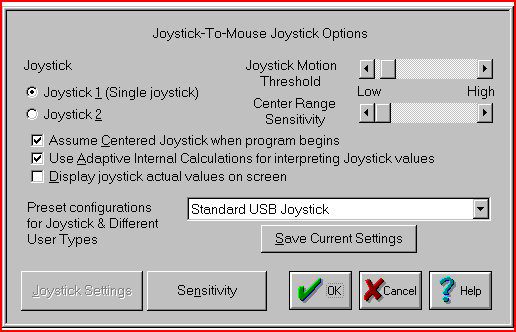
Joystick
You may select which joystick operates the mouse cursor. If there is only 1 joystick on your system, then the Joystick 1 setting should be selected.
NOTE: The button settings act independently of the selected joystick - therefore you may actually have up to 8 different button actions available with proper hardware. Note that the physical Game Port only supports 4 button inputs - more than 4 would require special software and/or hardware to interface with the Joystick driver.
NOTE: This setting affects the Analog or Game Port joystick - for USB joysticks and game controllers, this should be set to Joystick 1.
Joystick Motion Threshold:
The Scroll Bar control allows you to increase or decrease the threshold motion required to register a joystick move. This setting affects the ability of the driver to report new Joystick values to Joystick-To-Mouse. If the value is low, then even the slightest motion of the Joystick will generate new values. If the value is high, then the Joystick will need to be moved further to generate a new values. If too low, spurious motion may result, and if too high, it may require jerk-like motion to generate a new value. From one point of view, this could be considered Joystick sensitivity, and its proper adjustment could greatly improve the usability of Joystick-To-Mouse.
Center Range Sensitivity:
The setting affects how far off-center the Joystick must be to begin registering speed values for the Cursor motion (i.e. when the Joystick is centered, the Cursor should not move - its speed is 0). The higher the value, the further off-center the Joystick must be moved to begin cursor movement.
The next three settings below are operated with a Check Box. If there is a Check Mark in the Box, then the setting is turned On - if there is no Check Mark (the Box is clear) the setting is turned Off.
Assume Centered Joystick when program begins
If this option is on, then the joystick will assumed to be in its centered position when Joystick-To-Mouse begins. This is important for analog joysticks that can vary the center calibration from time to time. If your cursor appears to be off-center (Absolute Mode) or drift (Relative Mode) when Joystick-To-Mouse begins, you may wish to use this option.
IMPORTANT NOTES:
- You should not touch the joystick if this option is on and Joystick-To-Mouse is initializing!
- You should NOT use this option if you have set Automatically Calibrate Joystick On.
- Most analog joysticks have calibration adjustments physically on the joystick, and adjusting these may be more effective.
- Different joysticks may be more consistent in their operating parameters.
Use Adaptive Internal Calculations for interpreting Joystick values
This setting is used to compensate for the imprecision found in most analog joysticks. In most cases, this setting should be checked on since it tracks minimum and maximum values provided by the joystick. In operation, it allows Joystick-To-Mouse to be more adaptive to changes in joysticks, users, and other variables. Note that this setting has no effect during Absolute Mode operation.
Display joystick actual values on screen
This setting can be used to verify joystick operation and verify the center positioning. If checked on, the actual joystick values reported to Joystick-To-Mouse will be displayed on the upper left of the screen. Note that this should not be used during normal operation, as the display may interfere with other Windows applications.
Select Existing Preset
Use the down-arrow to open the drop-down selection list for a complete listing of all existing presets. Select the Preset you wish to switch to, then select OK.
Save Current Settings
If you wish to save the current settings for later use, select the Save Current Settings button to open the Save Preset screen.
Joystick Settings
This button gives you access to the current calibration values as recorded via the Windows Calibration Process in Windows 3.x. This option has been included for special situations, and its use is not recommended.
Sensitivity
This button gives you access to current internal values that can affect the Joystick Operation. See Joystick-To-Mouse Notes for complete coverage of these concepts.
As seen in ...
